The operating system you go with can shape how your team works, how secure your data stays, and how much time and money gets spent keeping things running.
Chrome OS and Windows 11 both lead the pack, but they approach things differently. One focuses on speed, simplicity, and cloud tools. The other supports a wide range of software and hardware setups, making it a go-to for more traditional environments.
This guide strips it down to the essentials of Chrome OS vs Windows 11. We’ll look at how each platform handles real-world demands in Aussie businesses and schools, so you can move forward with a clearer picture.
Key Takeaways
- Chrome OS offers a lightweight, cloud-first experience with a minimalist interface and a focus on web and Android apps; Windows 11 provides a traditional desktop experience with extensive native software compatibility and robust multitasking capabilities.
- Chrome OS excels in schools and startups that use Google Workspace for agile, cloud-based work; Windows 11 is essential for enterprises with legacy software and complex IT requirements.
- Chrome OS generally boasts lower upfront hardware costs and reduced maintenance; Windows 11 typically involves higher licensing and more intensive ongoing management expenses.
- Chrome OS simplifies IT management through the Google Admin Console, resulting in a lower long-term workload; in contrast, Windows 11 requires more intensive patching and configuration management.
- Chromebook updates are designed to be seamless and automatic in the background, ensuring continuous security and feature enhancements with minimal user intervention.
Unpacking the Platforms: ChromeOS vs Windows 11

Let’s look at the brief overview of Chrome OS and Windows 11, setting the stage for a deeper dive into their comparative strengths.
Chrome OS: A Lightweight, Cloud-First Approach
Google’s Chrome OS emphasises speed, simplicity, and inherent security.
It is built around web applications and deeply integrated with Google’s cloud services, making it an excellent fit for users and organisations that primarily rely on online collaboration, general productivity tasks, and secure Browse.
Its minimal hardware demands also contribute to its cost-effectiveness, particularly for educational environments and specific business roles.
Windows 11: Microsoft’s Feature-Rich, Legacy-Compatible OS
Windows is known for being flexible. It works with a wide range of older software and hardware, making it a solid choice for running powerful desktop apps.
Windows 11 is designed for a broad spectrum of users, including professionals who require powerful local applications (e.g., for creative work or specialised industry software), dedicated gamers, and organisations with established IT infrastructures that depend on specific Windows-exclusive software.
Choose Your Edge: Chrome OS vs Windows 11 for Business & Education
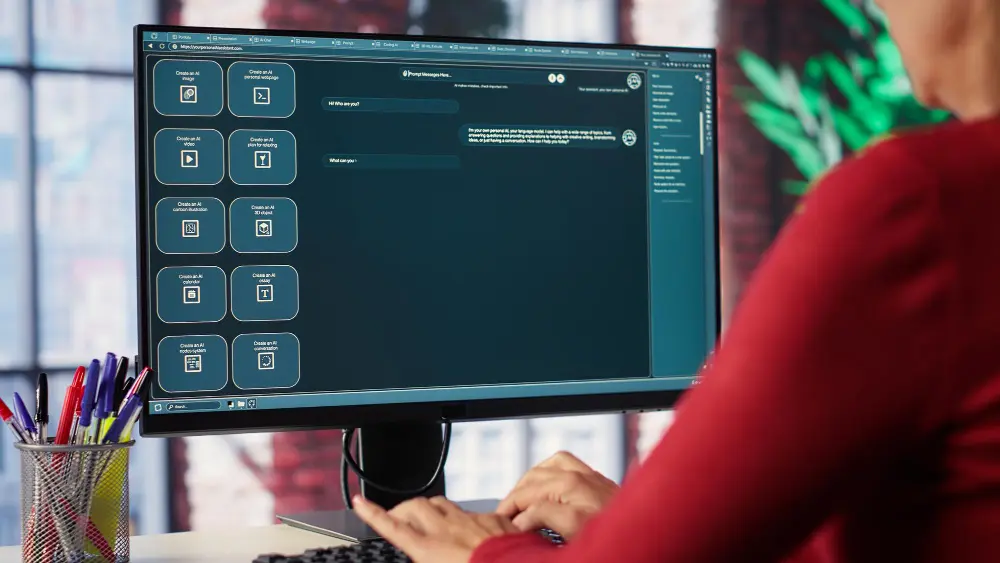
Choosing the right operating system hinges on understanding their core distinctions. Below is a comparison of Chrome OS and Windows 11 across several critical aspects:
| Features | Chrome OS | Windows 11 |
|---|---|---|
| Interface & User Experience | Minimalist, intuitive UI centered around the Chrome browser, designed for simplicity and ease of navigation. | Traditional desktop environment with a familiar Start menu, taskbar, and extensive customisation options. |
| App Ecosystem | Primarily relies on web applications and Android apps from the Google Play Store; limited native desktop software. | Extensive compatibility with a vast library of native desktop applications, including specialised professional software, alongside web and UWP apps. |
| Performance | Known for fast boot times and snappy performance, even on lower-end hardware, due to its lightweight operating system. Optimised for web-based tasks. | Performance varies significantly with hardware; excels in processing power for demanding applications and heavy multitasking on capable machines. |
| Cloud Integration | Deeply integrated with Google Workspace (Docs, Sheets, Drive, Gmail) and other Google services, emphasising cloud-first workflows. | Strong integration with Microsoft 365 (Word, Excel, PowerPoint, OneDrive, Teams) and other Microsoft cloud services. |
| Hardware Requirements | Designed for lightweight, often more affordable Chromebooks with modest specifications. | Supports a wide range of hardware configurations, from budget-friendly devices to high-performance workstations, with varying system requirements. |
| Security Features | Built-in multi-layered security including sandboxing, verified boot, and automatic, seamless updates, offering strong protection against malware. | Robust security features like Windows Defender for real-time threat protection and BitLocker encryption for data security. Regularly updated with security patches. |
Real-World Applications: Tailoring Your OS Choice in Australia
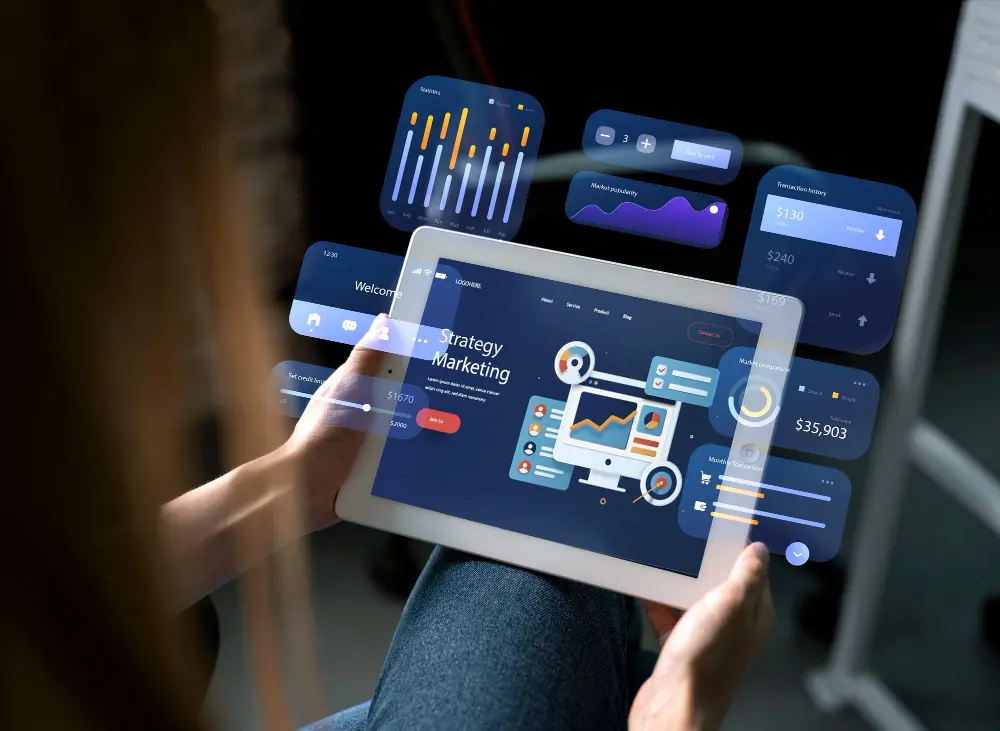
Picking the right operating system means knowing what sets them apart. Here’s how Chrome OS and Windows 11 stack up in a few key areas.
Chrome OS: Empowering Agile Workforces and Classrooms
Chrome OS excels in environments that demand simplicity, rapid deployment, and cloud-centric workflows.
In Aussie schools, Chromebooks just make sense. They don’t cost a fortune, don’t need much setup, and they let students hop onto Google Classroom or learning sites without hassle.
Similarly, startups and small businesses leveraging Google Workspace for their communication and productivity find Chrome OS devices to be highly efficient, low-maintenance, and inherently secure, allowing them to focus on growth rather than IT overhead.
For example, a digital marketing agency managing campaigns entirely in the cloud, or a new e-commerce venture handling orders and customer service via web apps.
Windows 11: Powering Established Enterprises and Specialised Industries
Windows 11 remains the go-to for Australian enterprises with deep roots in traditional software and complex IT environments.
Big companies and engineering firms often depend on specialised tools—like CAD programs, financial modelling apps, or older in-house systems. In these cases, Windows 11’s broad compatibility and strong performance aren’t just helpful—they’re essential.
Similarly, businesses with on-premise servers, specialised hardware, or strict industry-specific software requirements will find Windows 11 provides the necessary flexibility, control, and security features like BitLocker to meet their demanding operational needs.
For instance, a hospital managing patient records with custom applications, a manufacturing plant running specialised machinery software.
To further explore how technology and AI can revolutionise your operations, discover more about what is cloud accounting, powerful AI teaching tools, and efficient AI for administrative tasks.
Decoding the Dollars: Cost Considerations for Your OS Choice
If you’re running a business or school in Australia, cost is always part of the decision. Let’s look at what you might be spending with Chrome OS compared to Windows 11.
| Cost Aspect | Chrome OS | Windows 11 |
|---|---|---|
| Hardware Costs | Generally lower upfront purchase price for devices. | Varied hardware costs, often higher for comparable performance. |
| Licensing | Typically no direct OS licensing fees. | Higher licensing costs, especially for enterprise features. |
| Maintenance & Updates | Easier, more seamless updates; reduced IT overhead. | Higher IT resource needs for updates, patches, and troubleshooting. |
| Total Cost of Ownership | Lower long-term operational costs due to efficiency. | Can be higher depending on features, scale, and IT management. |
Many teams already using Google Workspace pair it with cloud-first tools like Chrome OS for smoother day-to-day operations. If you’re considering the switch or expanding your setup, take a look at the factors of Google Workspace pricing to see what fits your needs best.
Streamlining IT: Management & Support Needs for Chrome OS and Windows 11

Managing Chrome OS devices is much simpler, thanks to the Google Admin Console. IT teams can handle everything remotely—setting up devices, managing users and apps, and applying security rules—all from one place. This helps cut down ongoing IT workload in the long run.
With a wider range of hardware and software to support, IT teams often spend more time managing updates, resolving compatibility issues, and implementing security measures.
To streamline your operations and gain a competitive edge, explore comprehensive IT services for small businesses and understand our flexible managed IT services pricing models.
How to Update a Chromebook: A Simple Guide

Updating a Chromebook is easy as it mostly takes care of itself. But here’s what you need to know:
1. Updates Happen Automatically
You don’t need to check or click anything most of the time. Chrome OS downloads updates quietly in the background. When the update’s ready, you’ll just need to restart the device to finish installing it.
Look out for: A small arrow on the bottom-right tray. That means an update is ready. Just restart when you’re done with your work.
2. Updates Keep Your Device Secure
Every time your Chromebook updates, it installs the latest security patches. This reduces the risk of malware or system issues, no extra effort needed on your end.
For schools and businesses, this means fewer support calls and a lower risk of outdated systems causing problems.
3. IT Teams Can Manage Everything Remotely
If your Chromebook is part of a company or school setup, updates can be handled and monitored through the Google Admin console.
Geeks on Tap helps organisations manage large numbers of devices this way, so every update is rolled out on time with zero disruption to staff or students.
Why It Matters
No pop-ups. No manual installs. No delays.
Just a system that quietly keeps itself up to date, secure, and ready to go. That’s one of the big reasons Geeks on Tap recommends Chrome OS for businesses and schools focused on productivity, simplicity, and low IT overhead.
Discover how Geeks on Tap, an expert cloud consultant, can transform your technology strategy.
Unlock Efficiency: Explore Geeks on Tap Chrome OS Services
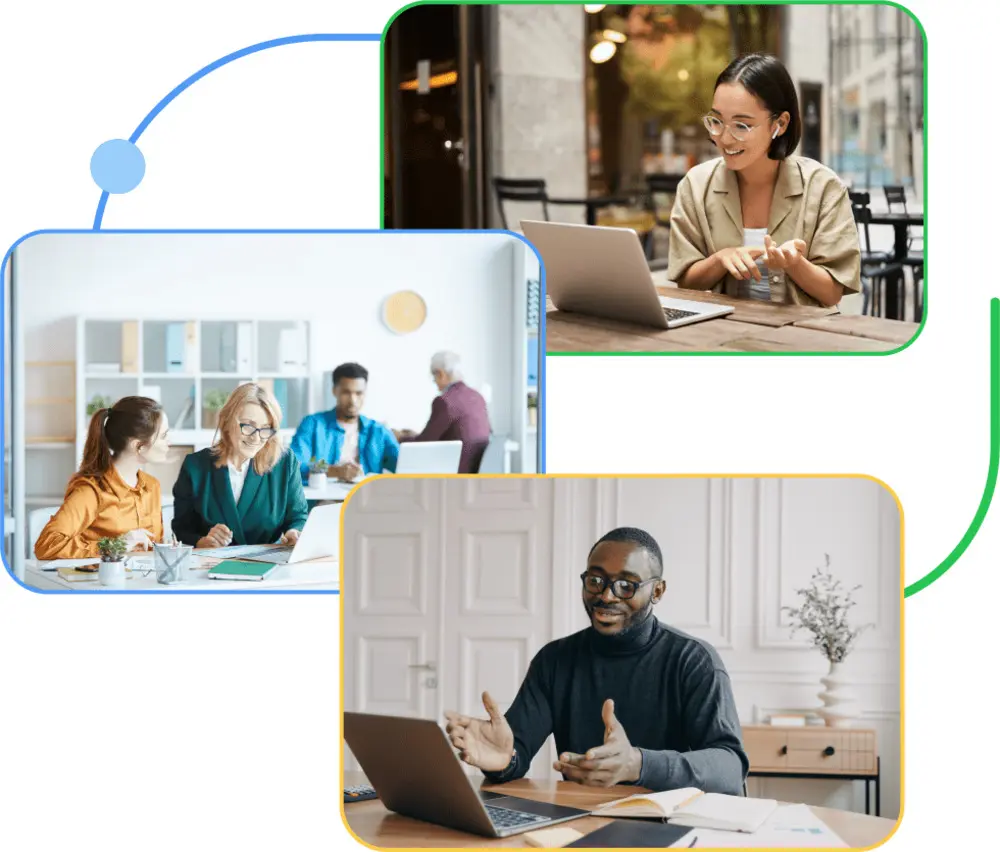
Geeks on Tap offers comprehensive services to help Australian businesses and schools, particularly those leveraging Google Workspace in Australia and requiring website hosting in Australia, maximise your Chrome OS investment:
- Setup and Deployment: We handle the seamless setup and deployment of Chrome OS devices, ensuring a smooth transition for your organisation.
- Google Admin Console Management: Our experts manage your Google Admin Console, implementing policies and configurations to optimise your Chrome OS environment for security and efficiency.
- Cloud Backup & Endpoint Security: We provide robust cloud backup solutions and comprehensive endpoint security to protect your data and devices.
- User Support: Our team offers ongoing user support, addressing any queries or issues to keep your operations running smoothly.
- Tailored Support Packages: We offer specialised support packages designed for the unique needs of educational institutions and Small to Medium-sized Enterprises (SMEs) utilising Google Workspace, ensuring you get the most out of your Chrome OS ecosystem.
Book Your Free Chrome OS Strategy Session
Thinking about switching to Chrome OS for your team or school? Let’s walk through it together.
In a free, no-obligation session, the Geeks on Tap team will help you assess your current setup, compare costs and security options, and show how our managed IT services in Australia can simplify everything from device updates to long-term support.Make a smarter tech move with our IT services in Australia.